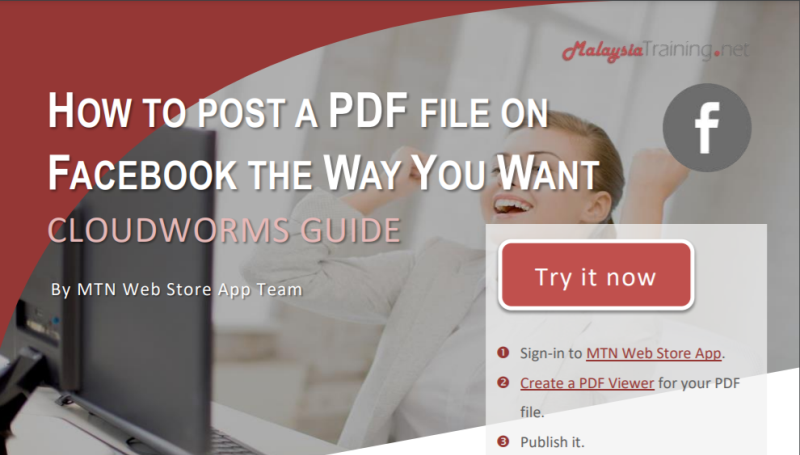Learn how to post your PDF files on Facebook and other social media networks with your own custom image banner, post title, and post description.
When we post a web page with images on Facebook, Facebook can still capture the first image of the page (even though you don't have a proper HTML meta tag defined) and render it on your post -- but not for PDF file. This is because many social media crawlers still unable to read the meta data in PDF files. Secondly, not everyone knows how to define a proper meta data on the PDF files created by them. Due these reasons, we've created a new tool called CloudWorms PDF Viewers.
The preliminary idea of CloudWorms PDF Viewers was meant to replace the old way on how we published our members' course contents on MTN Website -- but now it is open for everyone in any industry who want to promote their PDF contents through social media networks and search engines.
Let's get started
So first of all, you need to create a MTN account for free and earn some free trial credits to get started. After completing the registration process, including verifying your email address, then follow the step-by-step guide below to start posting your PDF file on Facebook the way you want:
Note that the above thumbnail link was actually generated using the CloudWorms Embed Feature, which is also included in your MTN account and accessible via the MTN Web Store App.
How to try out the effect on Facebook Post
As the matter of fact, the above thumbnail link is actually linking you to the PDF file embedded in CloudWorms PDF Viewer -- so this PDF guide is actually the CloudWorms PDF Viewer by itself. To try out the post effect on Facebook, simply click on the above thumbnail link to open the PDF Viewer and click on the Facebook icon at the top header to see what happens.
Enjoy and happy social media marketing with CloudWorms!