Learn the new and free online form service that comes with CloudWorms PDF Viewers and how you can take advantage of it for your digital marketing campaigns.
Why Online Form?
Online Form is one of the most important elements in digital marketing. It isn't just for lead generations but also helps marketers to assess the effectiveness of a particular digital marketing solution, such as CloudWorms PDF Viewers. If you do not know where the leads came from, you wouldn't know which part of your investment yield the most ROI.
It's Free!
In our legacy Classic I'MTP service, we've generated thousands of solid leads to our I'MTP members through online forms, helping them to close more deals in a more cost effective way. As our Classic I'MTP online form service is free, we also try our best to make it free for our MTN Web Store App and CloudWorms PDF Viewer users as well.
How to get started?
However, unlike the Classic I'MTP online form service, to submit an online form to our MTN Web Store members, you're required to register a free MTN account for the following reasons:
- To ensure the email address given by you is correct and legit. This requires a simple email verification process by checking your email after the registration and click on the given link to verify.
- To help you remember your basic information commonly needed by the online forms, e.g. your name, email address, contact number etc.
- Once logged in, the online forms will remember you until you've manually signed out or clear your browser cookies.
- To enable you to sign-in to MTN Web Store App and enjoy the new features once available.
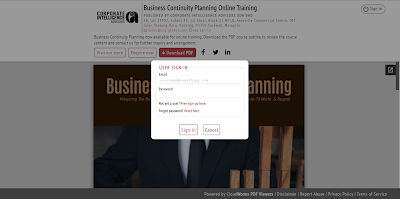 |
| Visitors will be asked to sign-in if they've not done so. They can also click on the Free sign-up here link to register a new MTN account for free. |
How it works for the MTN Web Store publishers?
- Sign-in to MTN Web Store App.
- On the welcome screen, click Create PDF Viewer or Manage PDF Viewers.
- In the create or edit PDF Viewer screen, scroll to the Call-to-Action Button section.
- Make sure the selected Button Text is making sense to the content of your PDF Viewer. For example, if you expect your visitors to click on the Register Now button, the description of your PDF Viewer should at least contain some relevant event registration information, such as date, time, fee per person etc. Note that certain Button Actions may not be available to the context of your selected button text.
- Once everything looks fine, simply select the right type of online form for your visitors to submit, then click Publish, that's all!
 |
| This screenshot shows the 3 types of free online form as part of the available Button Actions for the users to choose from. |
Best of all, the same power of yours remain -- URL to your own online form!
 |
| By selecting the 'Go to a specific page URL' option, you can make your call-to-action button points to the URL of your choice! |

